Android ဖုန္း ၀ယ္ မယ္႕ သူမ်ား အ၀ယ္မ မွားရေအာင္ ဖတ္ၿဖစ္ေအာင္ ဖတ္ၾကပါ
ဖုန္း တစ္ လံုး ၀ယ္ ၿပီး အနည္း ဆံုး ၆လ က ေန ၁ ႏွစ္ ၂ ႏွစ္ ထိ သံုး ၾကပါတယ္ ။ အဲ႔ ေတာ႔ ၀ယ္ၿပီး တဲ႔ အခ်ိန္ မွဟိုဟာ မရ ၊ ဒီဟာ မရ ၊ စက္က ေလး ၊ ဟန္း ၊ နဲ႔ စိတ္ညစ္ ရတာ ေတြ မ်ား ပါတယ္ ။ အဲ႔ ေတာ႔ ကိုယ္ေပး တဲ႔ ေစ်း နဲ႔ ရသင္႕ သေလာက္ မရ တာမ်ိဳး ေတြ ၾကံဳေန ၾကရပါတယ္ ။
အေၾကာင္းတစ္ခုခု ေၾကာင္႔ ဖုန္း ပ်က္ ခဲ႔ ၿပီ ဆိုလွ်င္ ၿပင္ ဖို႔ အတြက္ လဲ ၾကိဳ မစဥ္းစား ပဲ ၀ယ္ ၾကတာေၾကာင္႔ ပ်က္ တဲ႔ ခ်ိန္ၾက မွ ၿပင္မရ လို႔ ဒုကၡ ေရာက္ ၾကတဲ႔ သူေတြ လဲ မနည္း ပါဘူး ။
အဲ႔ ေတာ႔ Android ဖုန္း တစ္လံုး ၀ယ္မည္ ဆို ရင္ ဘာေတြ ၾကည္႔ သင္႔ လဲ ??
1. CPU speed
Brand မ်ားၿဖစ္ တဲ႔ Sony , Samsung , HTC ,Huawei ,LG ,Moto စတာ ေတြ က ေတာ႔ အခ်ိဳ႕ ဆိုင္ေတြ မွာ ေမး ႏိုင္ပါတယ္ ။ဆိုင္တိုင္း ေတာ႔ မသိၾကဘူူး ေပါ႔ ဗ်ာ ။ အဲ႔ ေတာ႔ ကိုယ္ ၀ယ္ ဖို႕ ဆံုးၿဖစ္ ၿပီး ရင္
Brand ထဲ က ဆို ရင္ ဆိုင္ မသြားခင္ အရင္ ေအာက္ကေပးထားတဲ႔ လင္႔ မွာ ၀င္ ေရာက္ ၿပီး မိမိ ဖုန္း ရဲ႕ အေသးစိတ္ အခ်က္ လက္ ေတြ နဲ႔ CPU speed ကို ေလ႔ လာႏိုင္ပါတယ္ ။
အနိမ္႔ ဆံုး ၀ယ္ယူ သင္႔ သည္႔ CPU speed က ေတာ႔ 800 ၿဖစ္ပါတယ္ ။ မ်ားေလ ေကာင္းေလ ပဲ ေပါ႔ ။
CPU speed 800ေအာက္ နည္း လွ်င္ ဂိမ္း မ်ား ေဆာ႔ မရၿခင္း၊ ထစ္ၿခင္း မ်ား ။ဖုန္း သံုး လွ်င္ ေလးၿခင္း ၊ဟန္း ၿခင္း မ်ား ၿဖစ္ ပါတယ္ ။ တရုတ္ဖုန္း မ်ား မွာ ေတာ႔ application တစ္ခု သြင္းၿပီး မွ ၾကည္႕ ရႈ ႏိုင္မည္ ၿဖစ္ သည္ ။ဆိုင္ ေတြ က တရုတ္ဖုန္း ေတာ႔ မသိတာ မ်ားပါတယ္ ။တကယ္ လို႔ ၾကိဳက္ၿပီ ၀ယ္မယ္ ေသခ်ာ ၿပီ ဆိုလွ်င္ CPU speed ေမးပါ မသိ လွ်င္ ဒီေဆာ႔၀္ သြင္းၿပီး စစ္ ၾကည္႕ လိုက္ပါ ။ မ်ားေသာ အားၿဖင္႔ ေစ်း နည္း လွ်င္ CPU speed နည္းတက္ပါတယ္ ။တရုတ္ ဖုန္း ေတြ ကေတာ႔ တခ်ိဳ႕ ဟာ က ဟန္ၿပ ပဲ ပါတာေတြ ရွိပါတယ္ ။ ဘယ္ဖုန္း ၿဖစ္ၿဖစ္ သံုးတာၾကာ လွ်င္ ေတာ႔ CPU speed က် လာပါတယ္ ။ Brand နဲ႔ တရုတ္ ဖုန္း မွာ ကြာ တာက ေတာ႔ China ဖုန္း ေတြ က ၆လ ေလာက္ အတြင္း မွ CPU speed က် သြားပါတယ္ ။
ဥပမာ -၀ယ္ ခ်ိန္က ၈၀၀ ဆိုပါေတာ႔ ၆ လ အတြင္း 670 ,560 စသၿဖင္႔ က် သြားတက္ ပါတယ္ ။
2. Internal storage
Internal storage က လဲ Android ဖုန္း တစ္လံုး အတြက္ အရမ္း ေရးပါပါတယ္ ။ အမ်ား စု က မန္မိုရီ 8Gb ပါတယ္ တို႔ ၊ sd card 8Gb ဆိုဒ္ လို႔ ရတယ္ ဆို တာ နဲ႔ လံုေလာက္ ၿပီ မွတ္ေန ၾကပါတယ္ ။
တကယ္ က Internal storage ႏွင္႔Phone stoage or Memory storage ႏွင္႔ sd card storage ဆို ၿပီး ၃ မ်ိဴးပါတက္ပါတယ္ ။မ်ားေသာ အားၿဖင္႔ Internal storage ႏွင္႔ sd card storage ႏွစ္မ်ိဳး ေတာ႔ ပါပါတယ္ ။
အဓိက စစ္ရမွာ က internal storage ပါ ။ တၿခား ဟာ ေတြ က အေရး မၾကီး ပါဘူး ။
Game ေတြ သြင္း ရင္ sd storage ထဲ သြင္းသြင္း Phone stoage or Memory storage ထဲ သြင္းသြင္း Internal ထဲ မွာ ေတာ႔ run ဖို႔ အတြက္ ၃ပံု ပံု ၁ ပံု ေလာက္ ေတာ႔ ေနရာ ယူပါတယ္ ။
ဥပမာ - 3Mb game တစ္ခု ဆိုပါ ေတာ႔ sd ထဲကို သြင္း တယ္ သို႔ ေပ မဲ႔ Internal storage ထဲ မွာ 1 Mb Run ေန တာ ကို ေတြ႕ ရပါမယ္ ။
Internal storage စစ္ေဆး နည္း
2.3.x version ေတြ မွာ
settings - SD card and Phone storage သို႔ Phone storage သို႔ storage ထဲ၀င္ပါ ။ အထဲ မွာ sd card ႏွင္႔ Internal Phone Storage ဆို တာပါပါတယ္ ။Internal storage ဆို တာကို ၾကည္႕ ရမွာပါ ။ Available Space ကို ၾကည္႕ ပါ ။သို႕ Total Space ကို ၾကည္႕ ပါ ။ဖုန္း အသစ္မွာ ေတာ႕ Available Space ကို ၾကည္႕ လိုက္ပါ ။

4.0.x , 4.1 , 4.1.2 version ေတြ မွာ
settings - storage ထဲ၀င္ပါ ။ အထဲ မွာ sd card ႏွင္႔ Internal Phone Storage နဲ႔ အခ်ိဳ႕ ဖုန္း ေတြ မွာ Phone storage or Memory Storage ဆိုပါပါတယ္ ။Internal storage ဆို တာကို ၾကည္႕ ရမွာပါ ။ Available Space ကို ၾကည္႕ ပါ ။သို႕ Total Space ကို ၾကည္႕ ပါ ။ဖုန္း အသစ္မွာ ေတာ႕ Available Space ကို ၾကည္႕ လိုက္ပါ ။
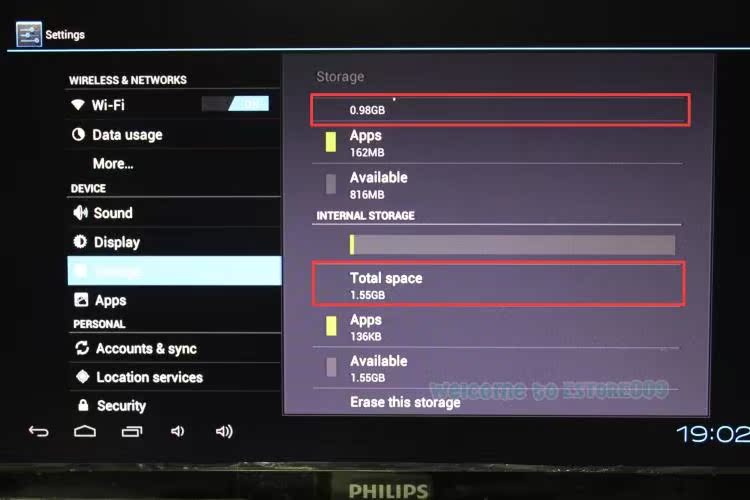
3. ေစ်းႏႈန္း
ေစ်း က ေတာ႔ မ်ားလား နည္း လား ဆိုတာ ထက္ မိမိ ၀ယ္ယူ မည္႔ ဆိုင္ က service ဘယ္ေလာက္ၿပန္ ေပး ႏိုင္လဲ ၾကည္႕ ပါ ။ ဥပမာ - ၁ ႏွစ္ အာမခံ မရေတာင္ ၃ ရက္အာမခံ ေတာ႔ ေပး ရပါမယ္ ။ ၃ ရက္ အတြင္း ခ်ိဳ႕ ယြင္းခ်က္ တစ္ခုခု ေတြ႔ ရင္ၿပန္လည္ လဲလွယ္ ႏိုင္ ေစ ရန္ အတြက္ ပါ။ ကၽႊန္ေတာ္ တို႔ လဲ အာမခံ ၁ ႏွစ္ မေပး ပါဘူး ။ဘာလို႔ လဲ ဆိုေတာ႔ ကၽႊန္ေတာ္ တို႔ ရတဲ႔ အၿမတ္က တစ္လံုး မွ ၂ ေထာင္ ၃ ေထာင္ ၿမတ္ တာၿဖစ္ တဲ႔ အတြက္ အာမခံ ေပးဖို႔ ဆို တာ မလြယ္ ပါဘူး ။ ယခု ဆိုင္ အမ်ား စု ေပး ေနတဲ႔ အာမခံ ဆို တာ ၾကံဳ ဖူးသူ တိုင္း သိပါတယ္ ။နည္းနည္း ပါးပါး ေလာက္ ပ်က္တာ ေလာက္ ပဲ တာ၀န္ ယူပါတယ္ ။က်န္ တာ က User false ပါ ပဲ ။ အဲ႔ ေတာ႔ အာမခံ ေပးသည္ ၿဖစ္ ေစ မေပး သည္ၿဖစ္ ေစ ၃ ရက္ ေတာ႔ အာမခံ ေတာင္း ပါ ။ ၿပီးေတာ႔ မိမိ ၀ယ္ မည္႕ ဖုန္း က ဥပမာ samsung galaxy Y ဆိုပါေတာ႔ 90000 ေလာက္ေပး ရတဲ႔ ခ်ိန္မွာ ရတဲ႔ ဖန္ရွင္ ေတြ ။ ကင္မရာ 3 Mag , internal storage 512 , cpu 800 စသၿဖင္႔ ေပါ႔ တၿခား ဖုန္း နဲ႔ ႏိႈင္း ယွဥ္ ၾကည္႕ ပါ ။ ဥပမာ huawei မွာ 90000 ၀န္း က်င္ မွာ ကင္မရာ 5 Mag ရခ်င္ရမယ္ , internal 1Gb ရရင္ရမယ္ ,cpu ၁၀၀၀ ၿဖစ္ခ်င္ ၿဖစ္မယ္ ။ အဲ႔ လို မ်ိဳး ခ်ိန္ၾကည္႕ ပါ ။ၿပီး မွ ႏွစ္သက္ ရာ ကို ၀ယ္ယူ ပါ ။
4. ၿပဳၿပင္ လို႔ ရမရ
ဒါ လဲ အေရး ပါပါတယ္ ။ဖုန္း ကိုင္ ၿပီ ဆို မွ ေတာ႔ ပ်က္ မွာ ပါပဲ ။ ပ်က္ ရင္ ၿပင္ မရ ရင္ ဘာ လုပ္ မလဲ 3,4 ေသာင္းတန္ က ထား ၿပင္ လဲ မတန္ ဘူး ။ ၁ သိန္း ေက်ာ္ ေတြ ဆို ေတာ႔ ၂၀၀၀၀ ေလာက္ ထိ ၿပင္ လို႔ သင္႔ ေသးပါတယ္ ။အဲ႔ ေတာ႔ ၿပင္ ဖို႔ အတြက္ အပိုပစၥည္းလာမလာ ၊ ေဆာ႔၀္ ပိုင္း ဆို လဲ ေရးရမရ စ တာ ေတြ ကို ဆိုင္ မွ မ၀ယ္ ခင္ ေမး ပါ ။အခ်ိဳ႕ ဆိုင္ ေတြ က ေရာင္းရၿပီး ေရာ မလိမ္႔ တပတ္ ေၿပာတက္ပါတယ္ ။ဒီမွာ ရလား မရ ရင္ ေကာ ဆို ၿပီးေသခ်ာ ေမးပါ ။၅ေသာင္း ေအာက္ ၀ယ္ မယ္ ဆို ရင္ ေတာ႔ ၁၀၀၀၀ ေအာက္ ပ်က္ တာ ေလာက္ ပဲ ၿပင္သင္႔ တဲ႔ အတြက္ အပို ပစၥည္း မလာလဲ ကိစၥ မရွိပါဘူး ။ Touch ၿဖစ္ၿဖစ္ LCD ၿဖစ္ၿဖစ္ တရုတ္ Android ဖုန္း က လာ ရင္ ၁၅၀၀၀ ႏွင္႔ အထက္ ေစ်း ရွိပါတယ္ ။
5. အေထြေထြ
အေထြေထြ ဆိုတာ ကေတာ႔ Wifi ,bluetooth , 3G internet , လိုင္းေကာင္းမေကာင္း စသၿဖင္႔ ေပါ႔ ။ ဒါ ေတြက ေတာ႔ သိပ္ေတာ႔ အေရး မပါပါဘူး ။ စစ္ ခ်င္ ရင္ ေတာ႔ စစ္ ၾကည္႕ ပါ ။
ကဲ Android ဖုန္း သံုး မည္႔ Mobile House မန္ဘာ မ်ား ၊ မိတ္ေဆြ မ်ား ဒါ ေလး ေတြ ကို စစ္ေဆး ၿပီး ၀ယ္ ယူသင္႔ ပါတယ္ ။


















